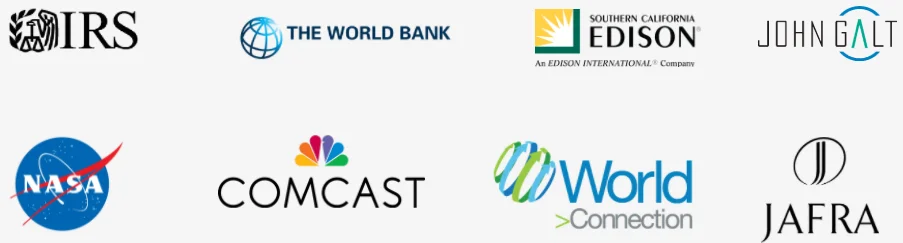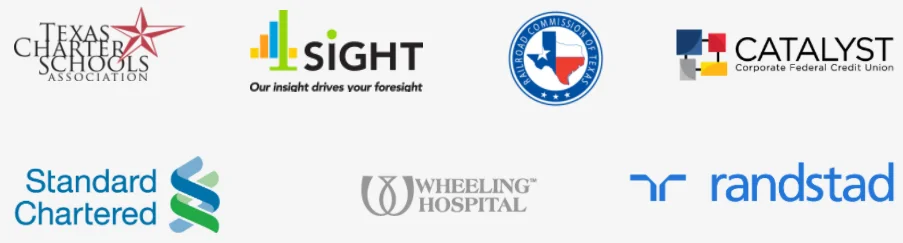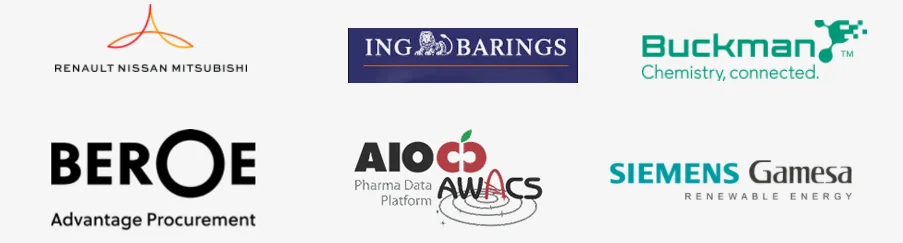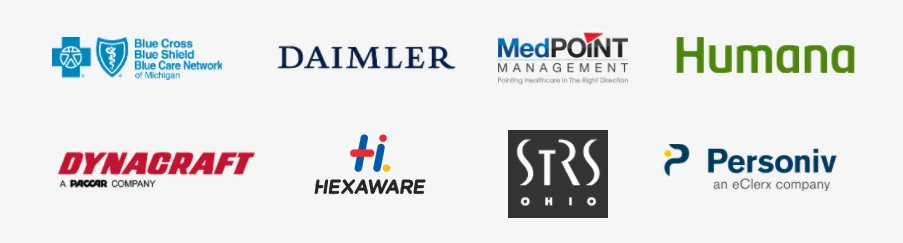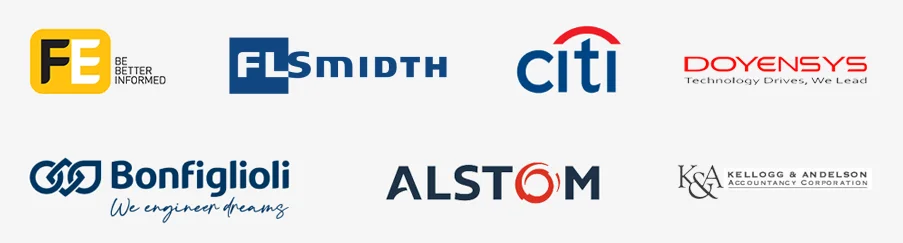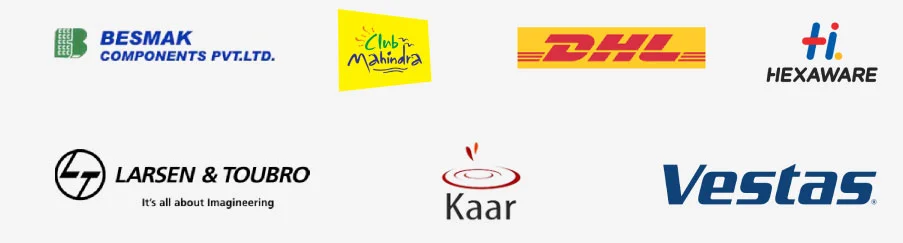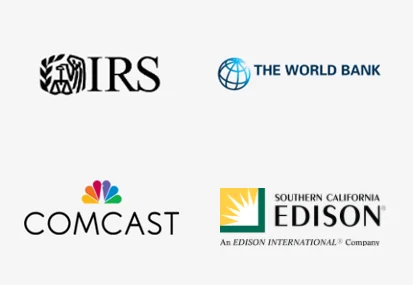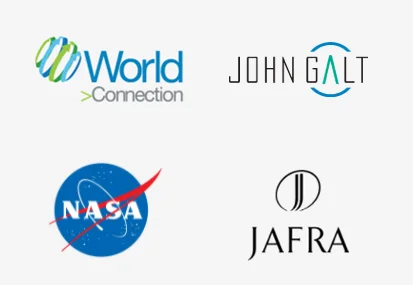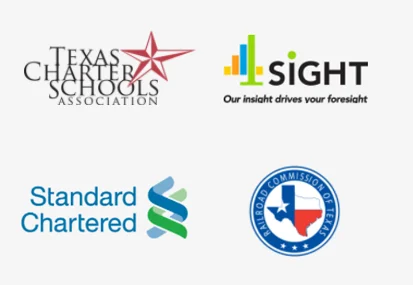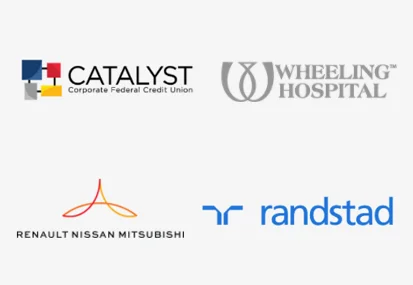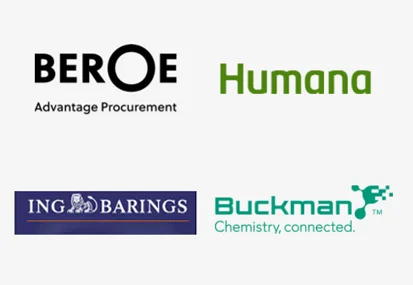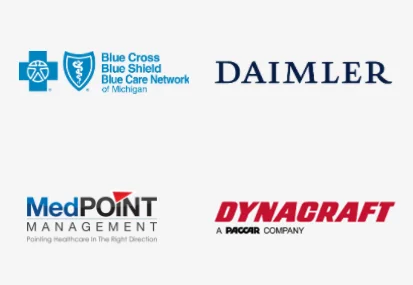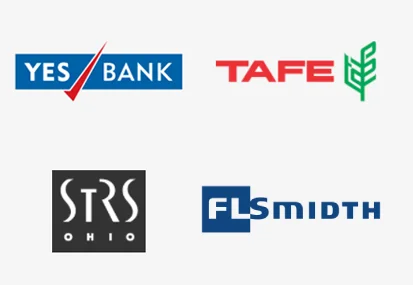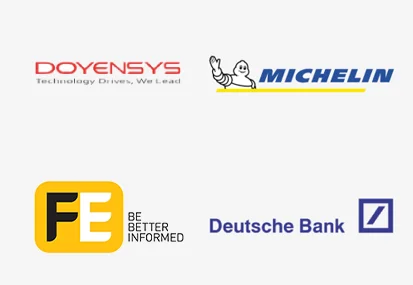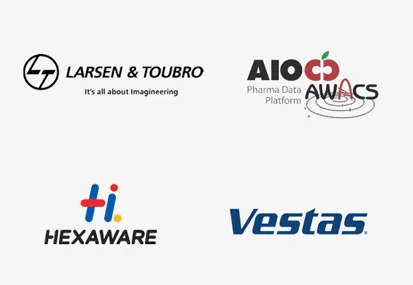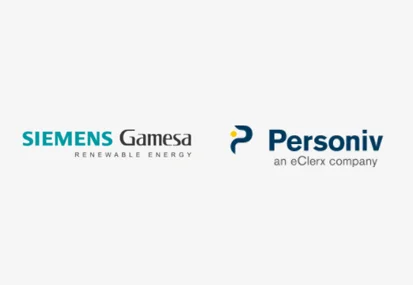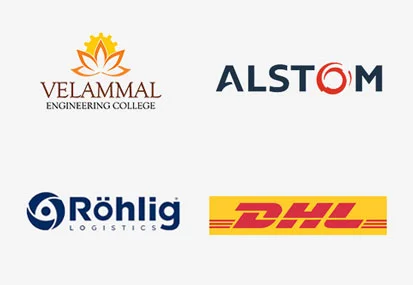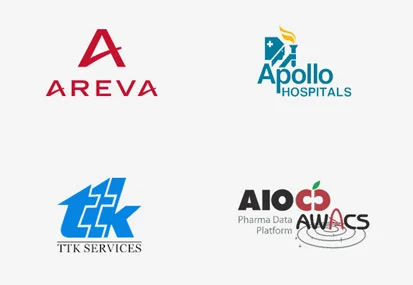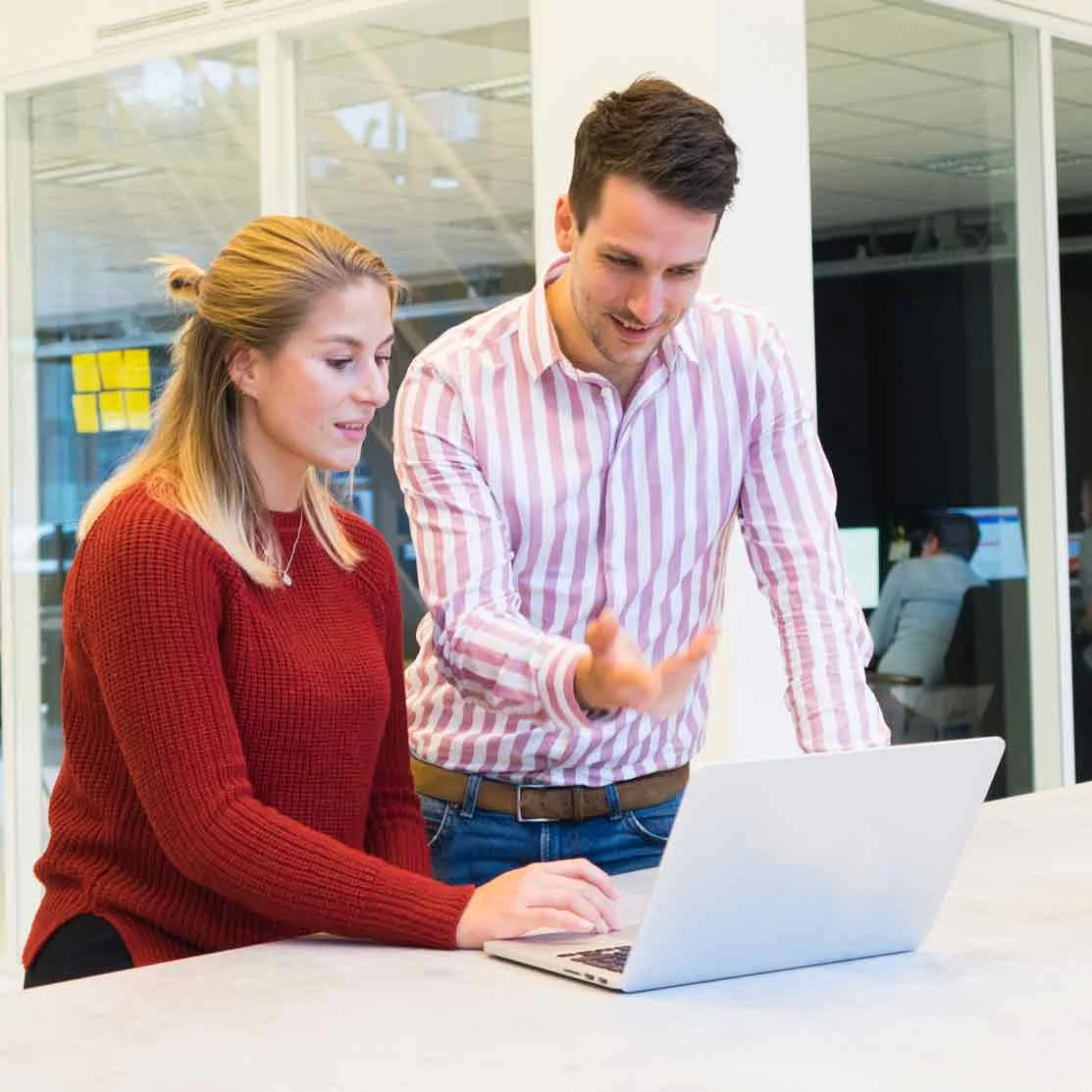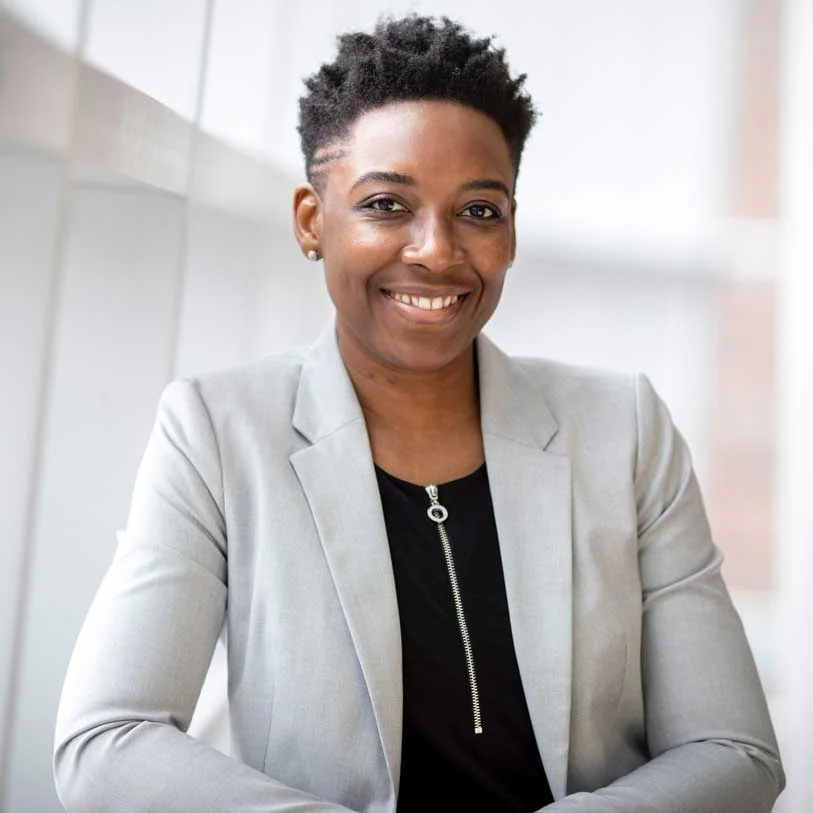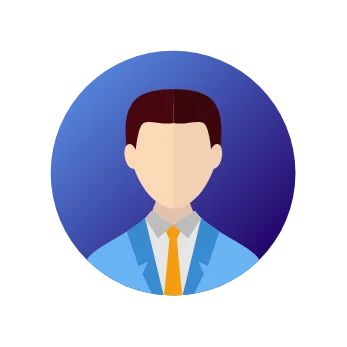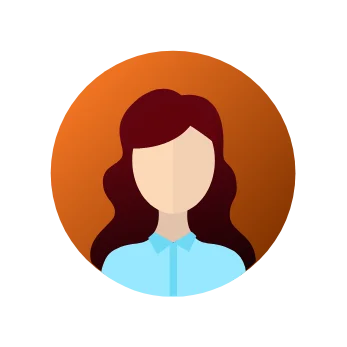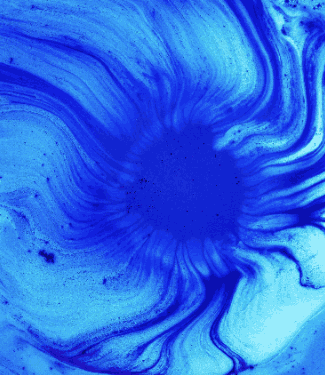Talk to you soon.
Please wait while we are processing your request….
Thank you for contacting us! We will get back to you soon!





Prove you're human: Type the code shown.

=



.webp)







































.webp)
.webp)
.webp)
.webp)
.webp)