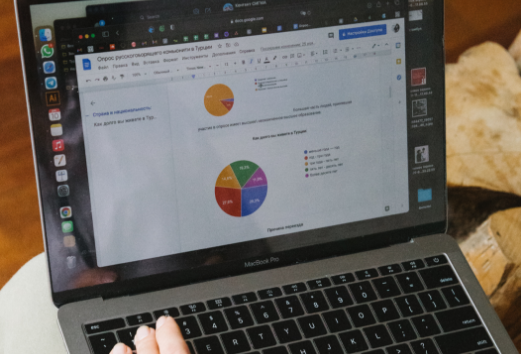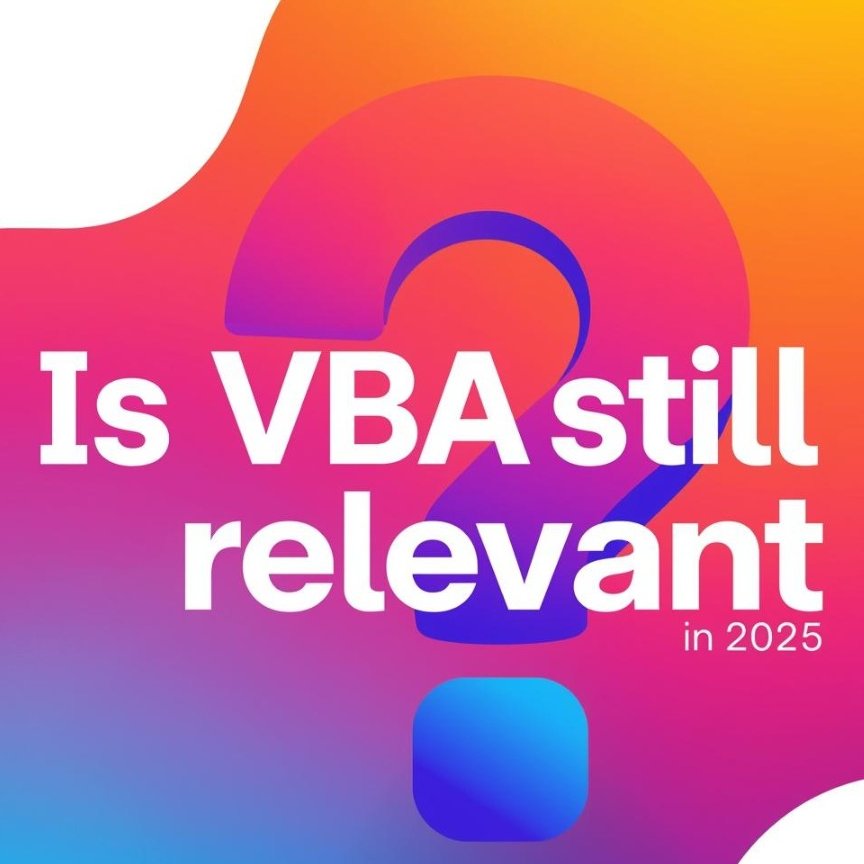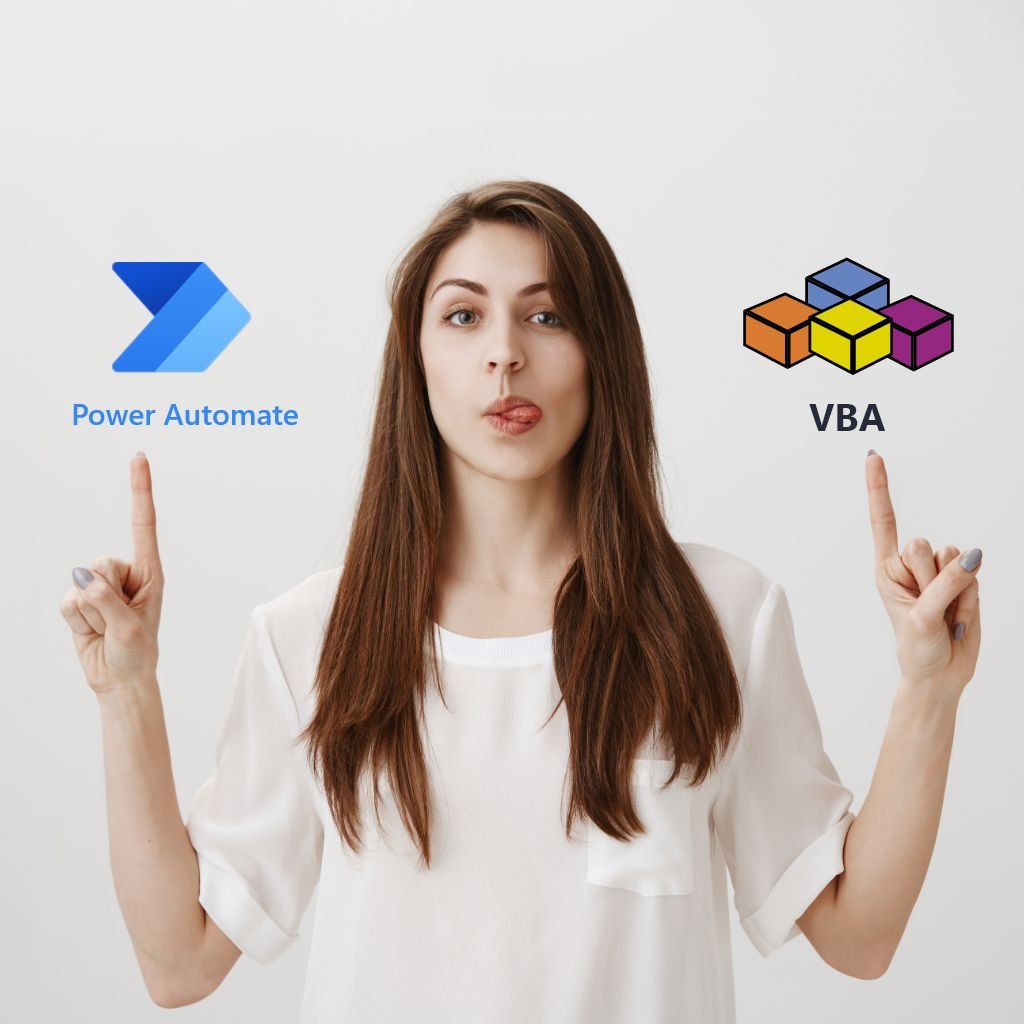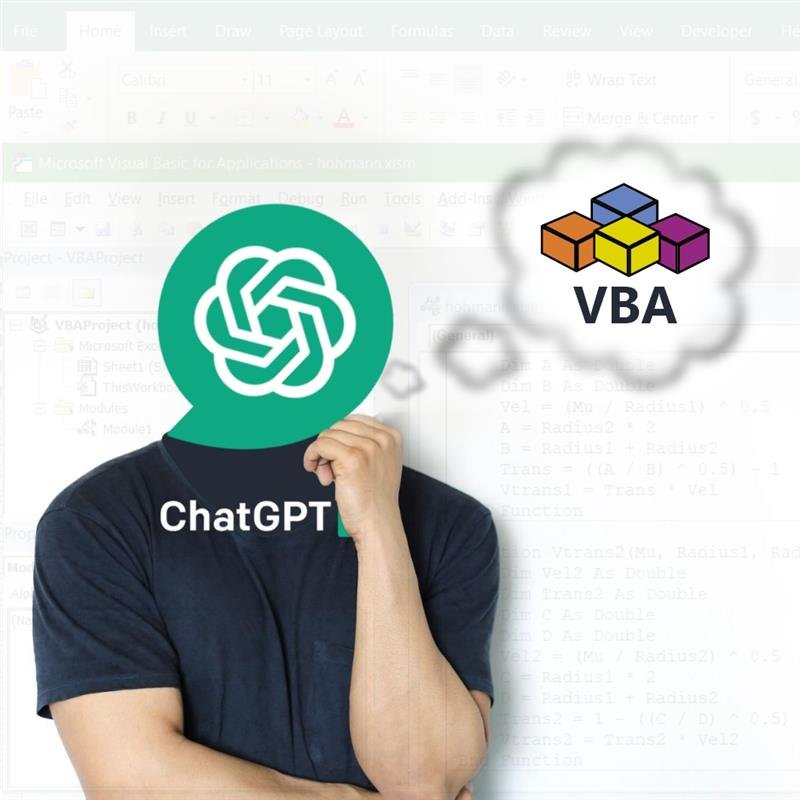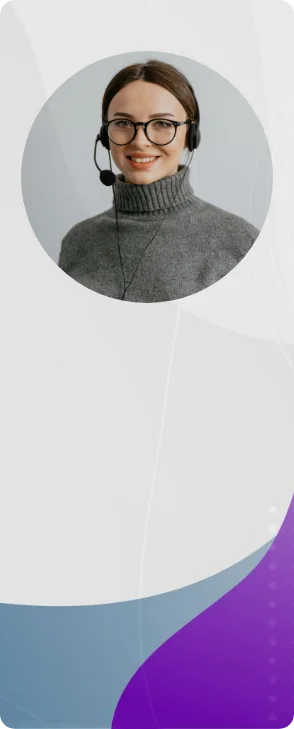

Talk to you soon.
Please wait while we are processing your request….
Thank you for contacting us! We will get back to you soon!





Prove you're human: Type the code shown.

=



 Power BI
Power BI SQL
SQL Power Apps
Power Apps Power Automate
Power Automate Microsoft Fabrics
Microsoft Fabrics Azure Data Engineering
Azure Data Engineering